My Perspective on GenAI
How I turned trial‑and‑error into a repeatable workflow My experience with GenAI Here’s my …

Finally transitioning from my external Graphics Processing Unit (eGPU) setup. It’s bittersweet. I loved the setup. Being able to switch computers with just a Thunderbolt cable. Work to Personal in a flash. For years, I was interested in other uses of PCIe, so I jumped on eGPU as an early adopter. It’s allowed me to use a laptop from 2016 without feeling it’s age much.
I’m currently using a Razer Core Chroma X eGPU paired with a Razer Blade 14 (Late 2016). The eGPU has a GTX 3070 in the enclosure, wired Ethernet cable connected, as well as connected keyboard and mouse. They eGPU is capable of powering a laptop but the Razer Blade was an earlier model that did not support charging over Thunderbolt. My work laptop is an Intel based MacBook Pro and they do not support Nvidia GPU’s, so I have an extra USB-C display port cable running from my monitor.
Even though switching between devices is straightforward both laptops require two cables. Power and Thunderbolt or Displayport and Thunderbolt. This leaves some room for improvement to truly get to one cable and not have to switch monitor inputs.
I originally had the Razer Core which I purchased at the same time as the Razer Blade in 2016. The first version of the Core had a design flaw that caused issues when using the Ethernet port and USB ports at the same time. Razer quickly came out with the Razer Core V2 which overcame this design flaw. When the V2 came out I reached out to Razer, and they replaced my Core via a Return merchandise authorization (RMA) at no cost to me. Side Note: Razer earned some respect from me for this since I was technically out of warranty. So in 2017 I had a Razer Core V2. In 2021 I purchased a GTX 3070 GPU thinking it would fit into Razer Core V2 enclosure. It did not -_-. So at this point I purchased a Razer Core Chroma X. So I now have two eGPU enclosures. I talk about these nuances in more details in the YouTube video below.
The eGPU functions equivalently to a Thunderbolt docking station but also adds the power of a full size graphics card. The full size graphics card has made an older computer that should struggle to edit YouTube videos or play modern games capable enough. Thunderbolt is hot swappable, so it makes the transition to and from work computers straightforward. This flexibility has been the primary reason I have enjoyed the setup. I’m now selling both my eGPU enclosures on eBay and building a tower. And I’ll get one of those slick Apple M laptops in another year or so, but how do I get the awesome desk switching back?!? I looked into KVMs the decent ones are expensive $300-$500 and the setup still seems clunky.
One of my first YouTube videos was on being an early an eGPU early adopter which is definitely relevant.

I received about 4 emails from Micrcenter showing this deal. The first time I saw the add it caught my eye. After seeing it the third time I made up my mind I would move forward.
This is the receipt for the main components of the system. I think I did pretty well. I already have GTX 1070 and RTX 3070 GPU's, so I only need a case, CPU cooler, and a power supply. The hope is that selling both eGPU enclosures will pay for the remaining parts keeping this a pretty powerful build with little new out-of-pocket costs.
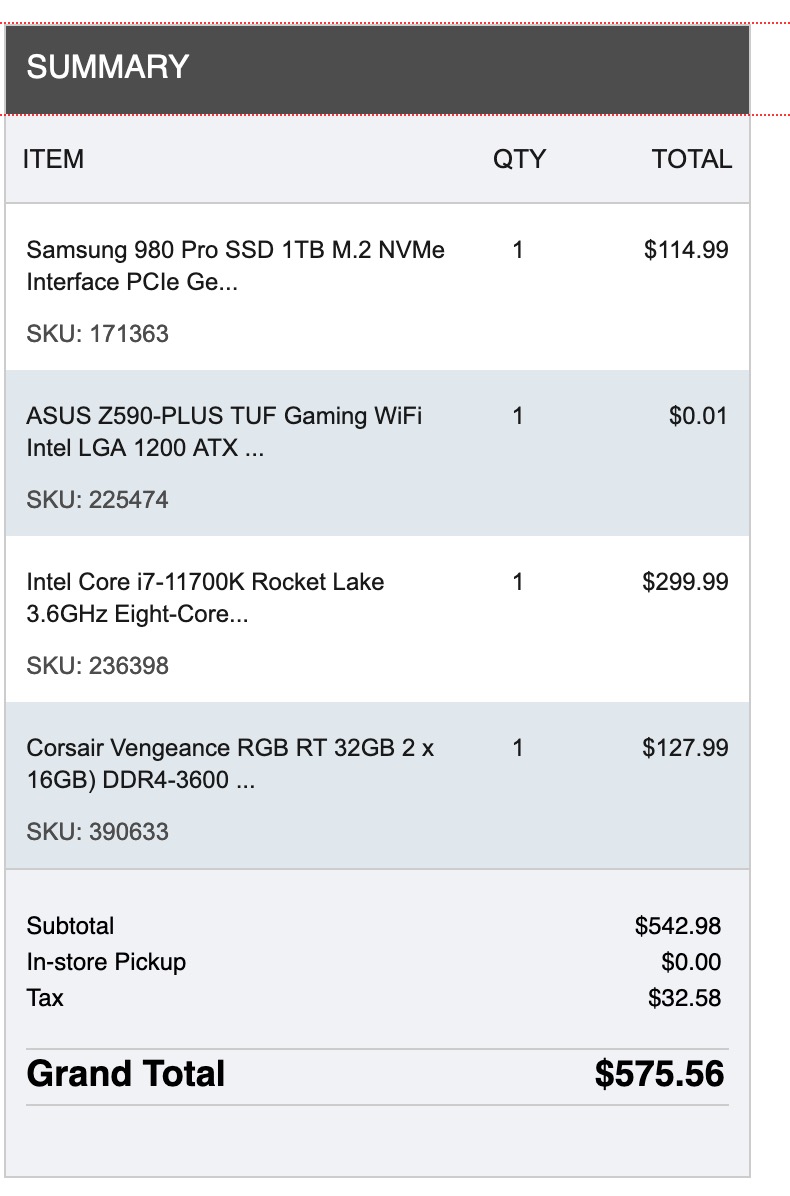
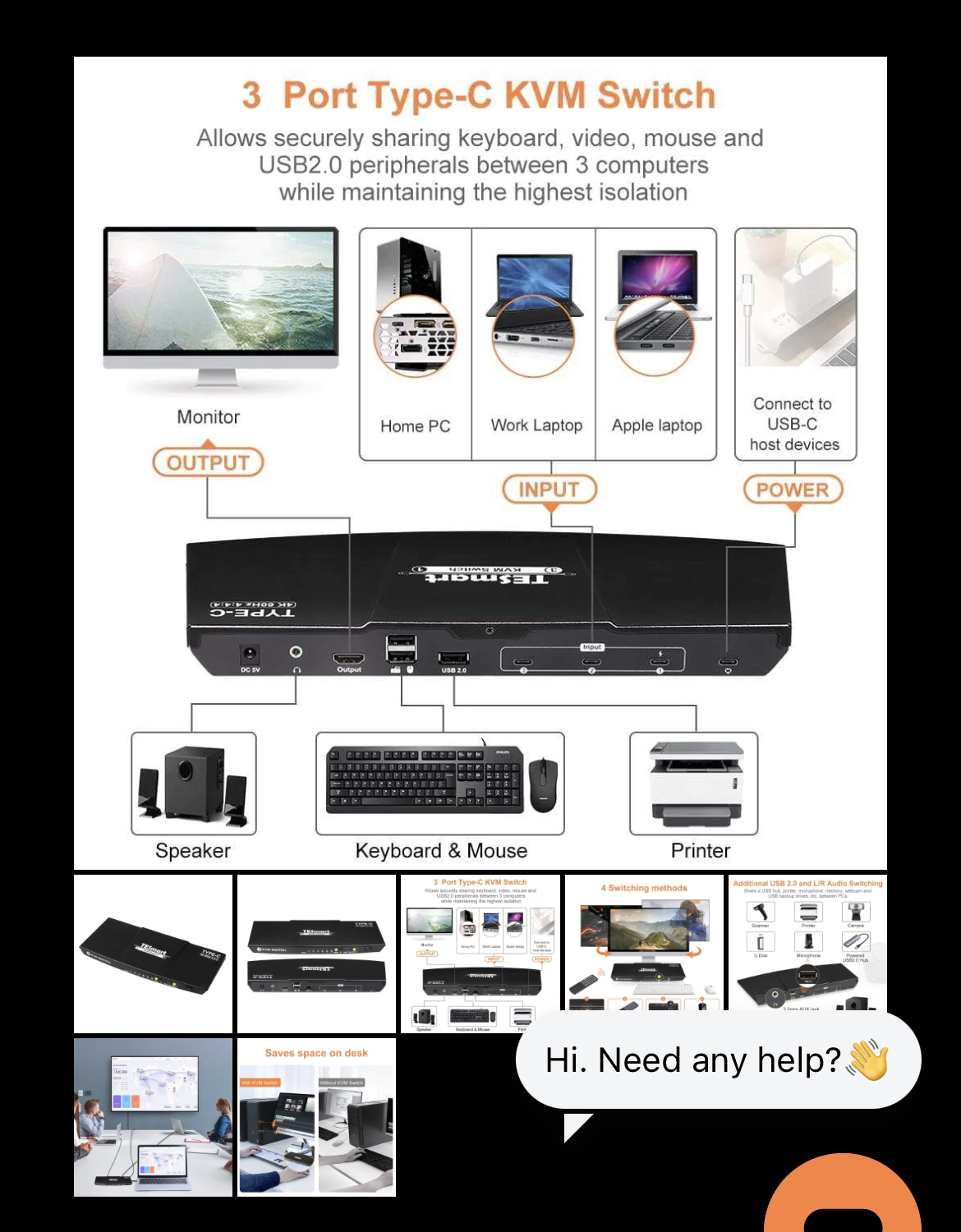
This is an example KVM and use case diagram I found on the TESmart website. This seems to be pretty close to my use case. As of writing this the cost of the example KVM's below are $239.99 and $599.99 respectively. YIKES! Completely breaking the budget on this high performant but cost-efficient build.
Although expensive they are getting close. They support power, usb, and DisplayPort over USB-C but they didn’t go all the way and support Thunderbolt. Also forcing HDMI to the monitor vs DisplayPort 👎🏾
It appears this ThunderboltEX-4 device is required to use the Thunderbolt port on the ASUS Z590-PLUS TUF motherboard I purchased. I see one Thunderbolt port with a laptop symbol and stating that it can charge a laptop up to 100W. However, I have been unable to find any documentation from ASUS or any reports of anyone using the port. My hope is that you can plug a laptop into this port and the device will pass its DisplayPort to the connected monitors, charge the laptop, and get USB peripherals connected to the tower PC passed back to the laptop.
That’s a HUGE hope since it would solve all my problems so this will require testing. It has some plausibility since the card connects DisplayPorts to the graphics card, USB to the motherboard, and Thunderbolt to the motherboard. I wish the documentation had more technical detail, but it makes the device look like a hub/dock of sorts. Once I get done testing it I’ll create a dedicated post. As of the time of this post the device is shown with a retail price of $115.99. I also have seen multiple reports that the device only has drivers for windows so sorry Linux users.
This MSI YouTube Video showing how to use Thunderbolt with a tower PC seems to match all the details I have found on how to use the ASUS card.
Since I am considering getting an Apple laptop using an M CPU in the future I looked into whether they support Thunderbolt. Based on this documentation from Apple it appears the M architecture CPU devices from Apple support Thunderbolt.
I posted a shorter version of this post on LinkedIn and got some interesting feedback. A friend responded to the post mentioning they were able to leverage the Thunderbolt port on their tower PC along with a Thunderbolt dock in order to supprt switching between the tower PC and a laptop. This gave me hope, however I’m hoping this can be done without buying a Thunderbolt docking station since that’s another $100 - $350.